Master PDF to TIFF Conversion in Minutes, Not Hours
Ever found yourself staring at a PDF document, knowing you need it as a high-quality image file but unsure how to make the switch? You're not alone. Last month, I watched a colleague spend three hours manually screenshotting pages from a 50-page technical manual because they didn't know about PDF to TIFF conversion. It was painful to watch.
Converting PDF to TIFF isn't just about changing file extensions—it's about unlocking new possibilities for your documents. Whether you're archiving important paperwork, preparing files for OCR processing, or creating print-ready graphics, understanding this conversion process can save you countless hours and headaches.
This guide walks you through everything you need to know about PDF to TIFF conversion, from choosing the right settings to avoiding costly mistakes that could compromise your document quality. By the end, you’ll have the confidence to handle any conversion project that comes your way.
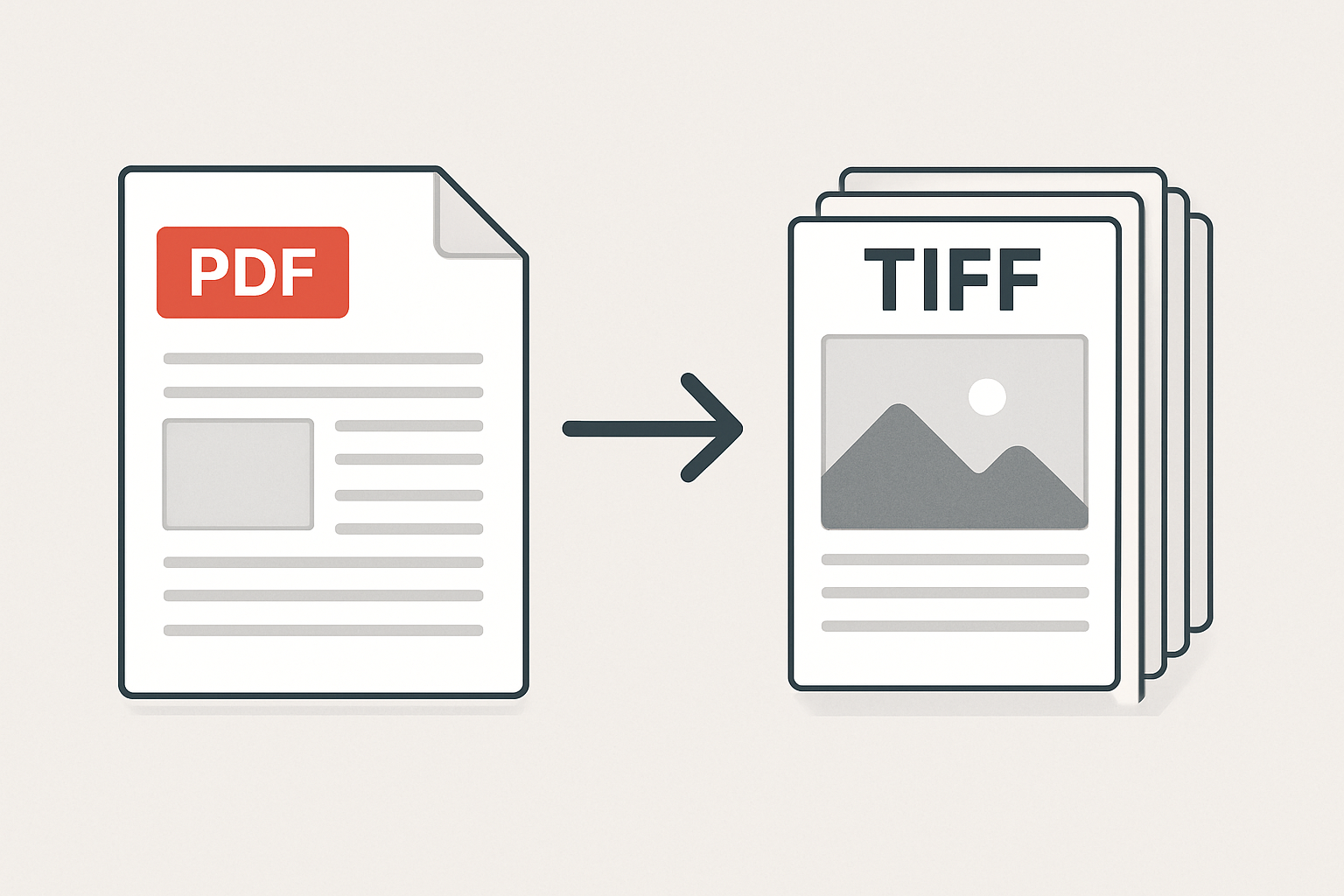
Why PDF to TIFF Conversion Matters Right Now
The digital document landscape shifted dramatically over the past two years. Remote work exploded, paperless offices became the norm, and suddenly everyone needed to juggle multiple file formats like a circus performer. But here's what caught many people off guard: not every system speaks PDF.
Take the healthcare industry, for example. A radiologist friend recently told me about their new imaging system that required TIFF files for patient records integration. Their entire archive of PDF reports needed conversion, and doing it wrong could mean losing critical image resolution for diagnostic purposes.
What most people don't realize is that TIFF files offer something PDFs can't: pixel-perfect image quality with robust metadata support. While PDFs excel at preserving layout and text, TIFF images maintain every detail at the pixel level. This difference becomes crucial when you're dealing with technical drawings, medical scans, or high-resolution artwork.
The misconception? Many assume PDF is always the "better" format because it's more common. In reality, choosing between PDF and TIFF depends entirely on your end goal. Document archival systems, professional printing workflows, and specialized software often require TIFF for a reason—it's the gold standard for image fidelity.
Understanding PDF to TIFF Conversion
Think of PDF to TIFF conversion like translating a book into a different language. The story remains the same, but the way it's presented changes to suit a different audience. PDFs are like well-organized novels—perfect for reading and sharing. TIFF files are more like detailed photographs of each page—capturing every visual element with precision.
When you convert PDF to TIFF, you're essentially taking a snapshot of each page and saving it as a high-quality image. Unlike JPEGs that compress and lose data, TIFF uses lossless compression (or no compression at all), preserving every pixel exactly as it appears in the original PDF.
According to imaging professionals, TIFF format supports: • Multiple color depths (1-bit black and white up to 48-bit color) • Various compression algorithms without quality loss • Extensive metadata storage for cataloging and organization
The conversion process involves rasterization—turning vector elements (like text and shapes) into pixels. This is why choosing the right resolution (measured in DPI) is crucial. Too low, and your text becomes unreadable. Too high, and your files become unwieldy monsters that crash systems.
Here's where it gets interesting: modern conversion tools can maintain separate layers, preserve transparency, and even embed searchable text data within the TIFF structure. It's not just a simple image anymore—it's a sophisticated container for your document's visual information.
Common Mistakes That Kill Your Conversion Quality
I've seen these conversion disasters more times than I care to count. The worst part? They're completely preventable once you know what to watch for.
Mistake #1: Using Default Resolution Settings Most people accept whatever DPI setting their converter suggests. Big mistake. A 72 DPI setting might work for web viewing, but try printing that TIFF and you’ll get a pixelated mess. For professional documents, start at 300 DPI minimum. Technical drawings or fine print may need 600 DPI or higher.
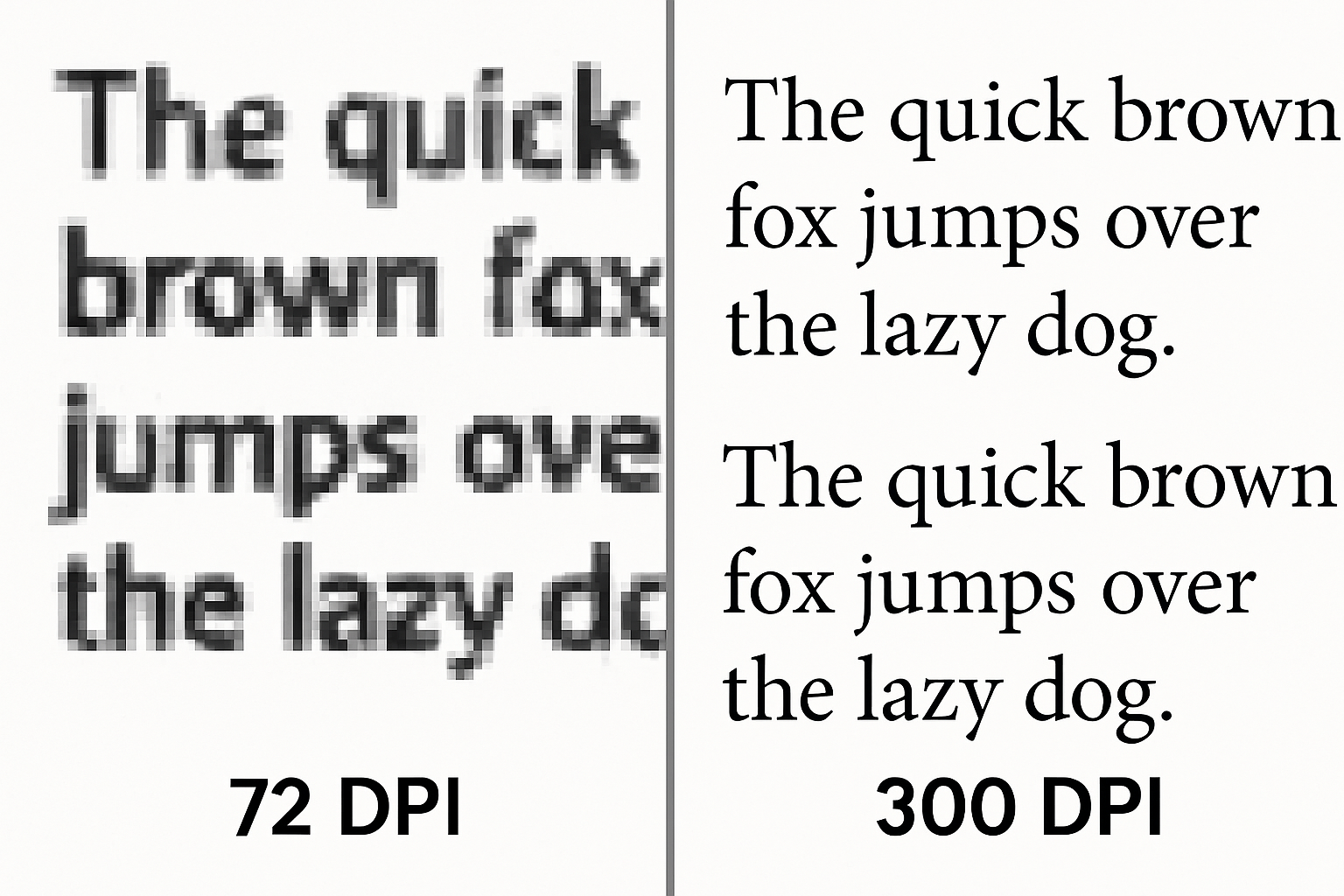
Mistake #2: Ignoring Color Space Requirements Converting a color PDF to grayscale TIFF sounds logical for archival purposes, but what if you need to reference color-coded sections later? I watched a legal team lose important case details because their contract exhibits were converted to black and white, making referenced color annotations invisible.
Mistake #3: Batch Converting Without Testing Someone once converted 500 engineering drawings overnight using untested settings. Morning revealed that all technical specifications were too blurry to read. Always run a small test batch first to verify your settings produce acceptable results.
Mistake #4: Overlooking File Size Implications A single page PDF might be 200KB, but convert it to uncompressed TIFF at high resolution and suddenly you're looking at 50MB per page. For a 100-page document, that's 5GB of storage. Plan your compression strategy before you start.
Mistake #5: Forgetting About Metadata PDFs often contain valuable metadata—creation dates, author information, keywords. Standard conversion strips this away unless you specifically preserve it. Lost metadata can mean lost searchability and organization.
Step-by-Step PDF to TIFF Conversion Process
Ready to convert your documents the right way? Here's my battle-tested approach that consistently delivers professional results.
Step 1: Analyze Your Source PDF Before touching any conversion tools, examine your PDF carefully. Note the page dimensions, color usage, text density, and any special elements like forms or annotations. This reconnaissance determines your conversion strategy.
Step 2: Choose Your Resolution Wisely
• Standard documents: 300 DPI
• Text-heavy files: 400-600 DPI
• Technical drawings: 600-1200 DPI
• Archive purposes: 600 DPI (balances quality and storage)
Step 3: Select Color Depth and Compression Match your output to its intended use. Pure text documents work fine in 1-bit black and white with ZIP compression. Color photos need 24-bit color, possibly with LZW compression to manage file sizes.
Step 4: Configure Advanced Settings Enable anti-aliasing for smoother text rendering. Set proper margins if your PDF has edge content. Consider multi-page TIFF output for document integrity versus individual page files for easier handling.
Step 5: Run Test Conversions Convert 2-3 representative pages first. Check them at 100% zoom for text clarity, color accuracy, and overall quality. Adjust settings if needed before processing the full document.
Step 6: Verify and Organize Results After conversion, spot-check random pages against the original PDF. Establish a consistent naming convention and folder structure for your TIFF files to maintain organization.
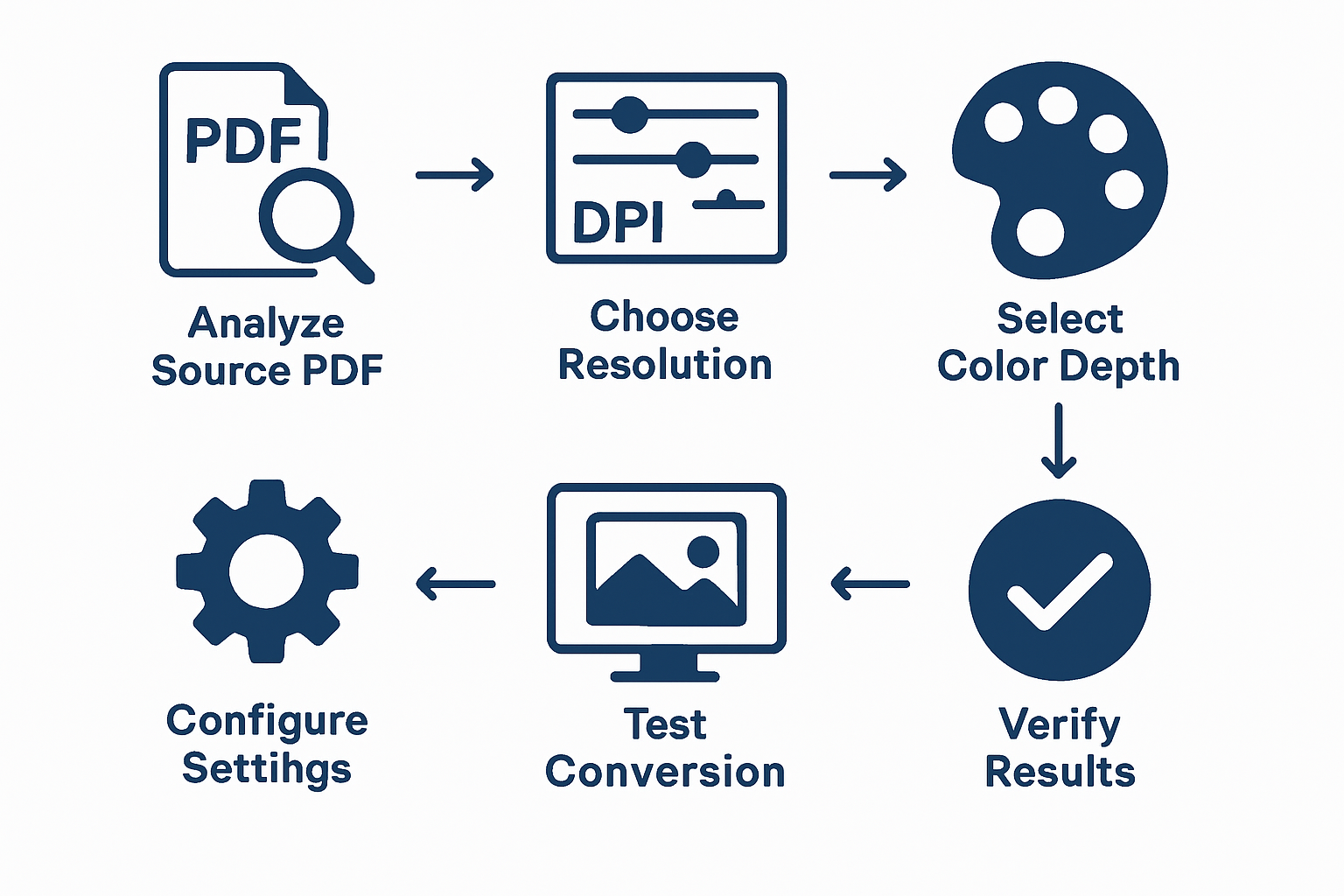
Advanced Techniques and Future-Proofing Your Workflow
Once you've mastered basic conversion, these advanced strategies will set you apart from the average user.
Automation with Batch Processing Set up watched folders where dropping a PDF automatically triggers conversion with your preferred settings. This works brilliantly for recurring workflows like invoice processing or document archival.
Quality Enhancement Techniques Modern tools offer upscaling algorithms that can improve resolution beyond the original PDF quality. While not magic, these features help when working with low-resolution source documents.
Integration with Document Management Systems Many enterprise systems now accept TIFF files with embedded metadata, making them searchable and categorizable. This bridges the gap between image archives and document databases.
Looking ahead, expect to see AI-powered conversion tools that automatically optimize settings based on document content analysis. OCR integration will become standard, embedding searchable text layers within TIFF files. Cloud-based conversion services are also emerging, offering high-powered processing without local software installation.
The format itself continues evolving. TIFF 6.0 specification already supports advanced features like tile-based organization for faster access to large documents and improved compression algorithms that maintain quality while reducing file sizes.
Key Takeaways for Your Next PDF to TIFF Project
Converting PDF to TIFF successfully boils down to understanding your end goal and choosing appropriate settings to match. The format flexibility that makes TIFF powerful also makes it easy to configure incorrectly, so testing remains your best defense against disappointing results.
The investment in learning proper conversion techniques pays dividends across multiple projects. Whether you're digitizing historical documents, preparing files for specialized software, or creating print-ready graphics, these skills transfer directly to improved workflow efficiency.
What's your biggest challenge with document conversion? Are you dealing with specialized content that requires particular attention to quality or metadata preservation?
Frequently Asked Questions
Q: What's the difference between PDF and TIFF for archival purposes? A: PDFs preserve text as searchable data and maintain exact layouts, making them ideal for documents you'll need to reference or edit. TIFFs capture visual appearance pixel-perfect and work better for long-term preservation since they don't rely on specific software or fonts to display correctly.
Q: Why are my converted TIFF files so much larger than the original PDFs? A: PDFs use vector graphics and text compression that's very efficient. TIFFs store each pixel individually, creating larger files. Use LZW or ZIP compression in your TIFF settings to reduce file sizes without quality loss. Also consider whether you really need the highest resolution for your specific use case.
Q: Can I convert password-protected PDFs to TIFF? A: Most conversion tools require you to unlock the PDF first or enter the password during conversion. If you don't have the password, you cannot legally convert the file, as this protection exists for a reason. Contact the document owner for access or an unprotected version.
Q: Should I use single-page TIFFs or multi-page TIFF files? A: Multi-page TIFFs keep documents together and simplify file management, but not all software supports them. Single-page files offer more flexibility and compatibility but create more files to organize. Consider your downstream workflow requirements when deciding.
Q: What's the best free tool for PDF to TIFF conversion? A: Several options exist depending on your needs. GIMP handles single pages well with full control over settings. ImageMagick offers powerful command-line batch processing. For simple conversions, many online tools work adequately, though be cautious with sensitive documents on public servers.