Introduction
Last week, my designer friend Sarah sent me a frantic text at 11 PM. She'd been trying to extract images from a client's PDF portfolio for hours, and every PDF to PNG conversion looked like it went through a blender. Blurry text, washed-out colors, weird artifacts everywhere. Sound familiar?
I've been there. That moment when you need a clean PNG file from a PDF document, but everything you try produces garbage results. Maybe it's for a presentation, a website, or just because someone specifically asked for PNG format. The frustration is real.
Here's what I've learned after years of wrestling with document conversions: most people approach PDF to PNG conversion backwards. They focus on finding the "right" tool instead of understanding what actually happens during the conversion process. Once you grasp the fundamentals, even free converters can produce professional results.
This breakdown covers why conversions fail, what to look for in your source files, and the specific settings that separate amateur-looking outputs from crisp, professional PNGs.

The Real Problem Nobody Talks About
Converting documents seems straightforward, right? PDF goes in, PNG comes out. But here's the catch that trips up almost everyone: PDFs and PNGs live in completely different worlds.
Think about it this way. PDFs are like well-organized filing cabinets. They contain text, vector graphics, embedded fonts, and images all stored as separate, mathematical instructions. When you view a PDF, your computer rebuilds the page on the fly using these instructions.
PNG files? They're more like photographs. Every single pixel has a specific color value, and that's it. No instructions, no rebuilding—just a grid of colored dots.
So when you convert PDF to PNG, you're asking software to take those mathematical instructions and turn them into a picture. It's like asking someone to paint a photograph of a blueprint. Possible? Absolutely. But the quality depends entirely on the painter's skill and the tools they're using.
Here's where most people mess up: they treat all PDFs the same. A PDF with crisp vector text needs different handling than one filled with compressed photos. A single-page infographic has different requirements than a 50-page technical manual.
I learned this the hard way when helping a local restaurant convert their menu PDF for their website. First attempt looked like someone printed it on tissue paper. Turns out the PDF contained high-resolution images that got crushed during conversion because I used default settings designed for text documents.
The industry doesn't help either. Most conversion tools hide their settings behind "automatic" modes that work poorly for anything beyond basic documents.
Why This Happens (The Technical Reality)
The root cause of bad PDF to PNG conversions comes down to three factors that most people never consider: resolution mismatch, color space confusion, and compression conflicts.
Resolution mismatch is the biggest culprit. PDFs are resolution-independent—they look sharp at any size because they're built from vectors and scalable elements. PNGs are locked to specific pixel dimensions. When software converts between these formats, it has to make assumptions about how big the final image should be.
Most converters default to 72 or 96 DPI, which works fine for screen viewing but creates muddy results for anything else. It's like taking a high-definition movie and playing it on an old TV—the source quality is there, but the display can't handle it.
Color space issues create another layer of problems. PDFs often use CMYK color profiles designed for printing, while PNGs work in RGB for screens. When these don't get translated properly, your vibrant reds turn muddy and your crisp blacks look gray.
Compression conflicts happen because PDFs already contain compressed elements—images, text, graphics—all optimized for their original purpose. During PDF to PNG conversion, these elements get decompressed, processed, then recompressed again. It's like making a photocopy of a photocopy.
A research team at MIT found that document conversion quality drops significantly when automated tools use generic settings rather than content-aware processing. But here's the twist they didn't mention: the solution isn't more complex software—it's understanding what your specific PDF contains and adjusting accordingly.
Most people skip the analysis step entirely. They grab whatever converter appears first in their search results and hope for the best. That's like using the same recipe to cook every type of meat. Technically possible, but you'll ruin some dishes.
The good news? Once you know what to look for, even basic tools can produce excellent results. I've seen people create pixel-perfect conversions using free online converters just by tweaking a few key settings.
Real-World Fixes That Actually Work
Ready to stop producing garbage conversions? Here's my practical approach that consistently delivers clean results.
Start with content analysis. Open your PDF and really look at it. Is it mostly text? Heavy on images? Contains charts or technical drawings? This determines your conversion strategy. Text-heavy documents need different handling than image-rich presentations.
Set resolution based on intended use. For web display, 150 DPI usually works perfectly. Print materials need 300 DPI minimum. Detailed technical drawings might require 600 DPI. Don't just accept whatever the converter suggests.
Match your color settings to the content. If your PDF contains photos or color graphics, stick with RGB color mode. For text documents, grayscale often produces cleaner results and smaller file sizes. Some tools like the ones we've built at InstantPDFKit automatically detect content type and adjust accordingly.
Test with single pages first. Before converting a 100-page document, process just one or two pages to verify your settings work. This saves massive amounts of time when something goes wrong.
Consider PNG variants for different needs. PNG-8 works great for simple graphics with limited colors. PNG-24 handles complex images better but creates larger files. Most converters default to PNG-24, but sometimes PNG-8 produces cleaner results for text documents.
I recently helped a nonprofit convert their annual report for web use. First attempt at 72 DPI looked terrible. Bumped it to 200 DPI, switched to grayscale mode, and suddenly every chart and text block was crystal clear. Same source file, completely different result.
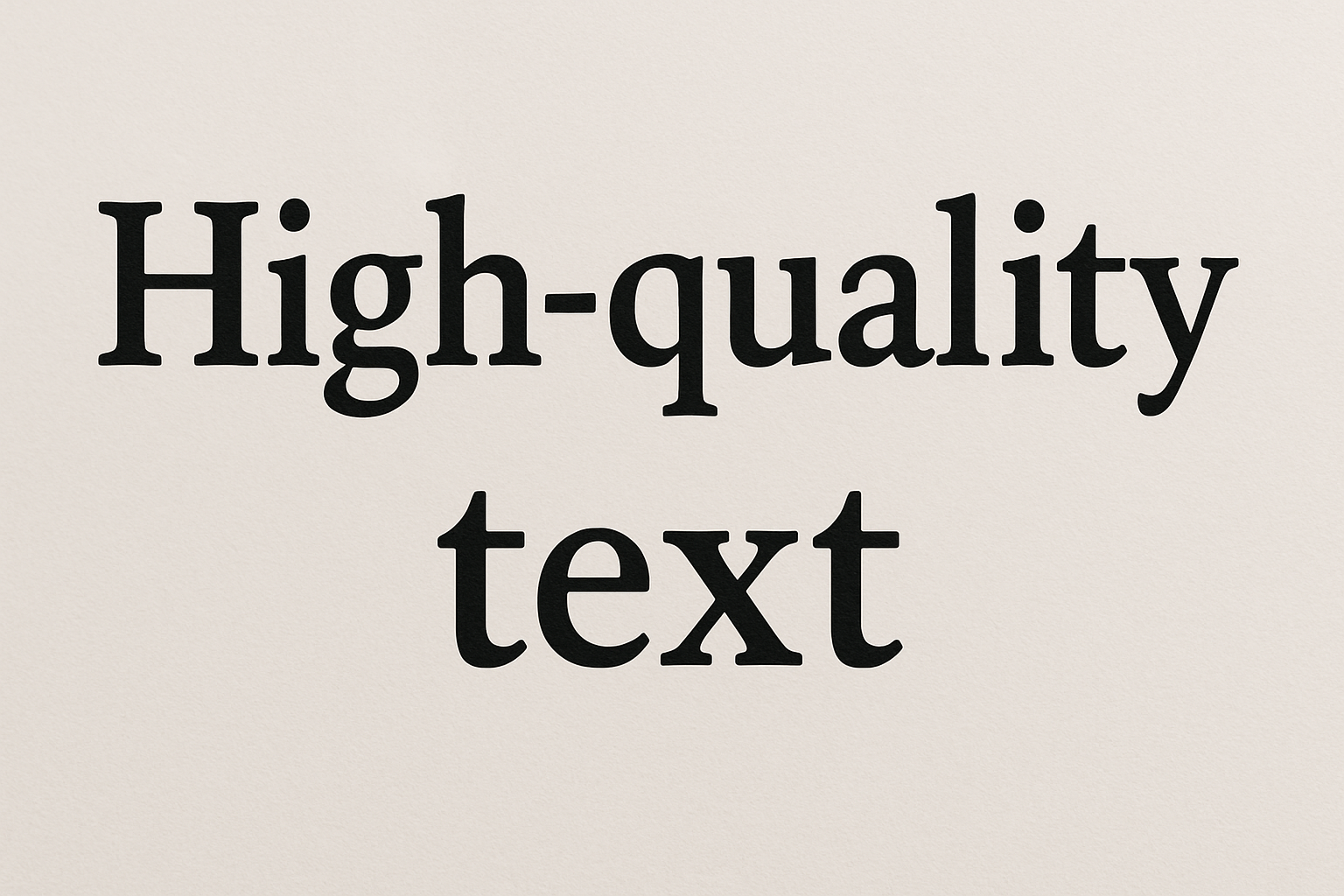
Use batch processing wisely. If you're converting multiple similar documents, establish your settings with test files first, then apply them consistently across the batch. But be ready to adjust—even similar-looking PDFs can have different internal structures.
What to Watch Out For
The biggest mistake? Thinking expensive software automatically means better results. I've seen people spend hundreds on premium converters, then wonder why their outputs still look mediocre.
Here's the truth: conversion quality depends more on understanding your source material and choosing appropriate settings than on which tool you use. A free converter with the right configuration often outperforms expensive software running on autopilot.
Watch out for "one-click" solutions that promise perfect results every time. Document conversion isn't that simple. Any tool claiming universal perfection is probably compromising somewhere.
Avoid converters that don't show you settings options. If you can't control resolution, color mode, or compression, you're basically gambling with your output quality. That's why tools like InstantPDFKit expose these controls—because they matter.
Don't ignore file size warnings. If your PNG comes out much larger than expected, something went wrong. Either the resolution is too high for your needs, or the color mode isn't optimized for your content.
I learned this lesson while helping a friend convert real estate brochures for their website. First conversion produced gorgeous 50MB PNG files that crashed their web server. Same quality at 200 DPI instead of 600 DPI created 2MB files that loaded instantly.
Bringing It All Together
PDF to PNG conversion doesn't have to be a frustrating mystery. The key insight? Treat each conversion as a specific problem with specific requirements, not a generic task.
Understanding what happens during conversion—vectors becoming pixels, color spaces shifting, resolution decisions being made—puts you in control of the process instead of hoping for lucky results.
Most conversion failures come from mismatched expectations. You want print quality but use web settings. You need small file sizes but choose maximum resolution. You process image-heavy documents with text-optimized settings.
The solution isn't finding the "perfect" converter. It's becoming the type of user who knows what questions to ask and which settings to adjust.
Next time you need to convert PNG to PDF or handle any document transformation, start with analysis, not automation. What does this specific file contain? How will the output be used? What quality level do you actually need?
Your future self will thank you when conversions work perfectly the first time instead of requiring three frustrated attempts.
FAQ
Q: Why do my converted PNGs look blurry even at high resolution? A: Usually this means anti-aliasing settings are wrong for your content type. Text documents often look sharper with anti-aliasing disabled, while images need it enabled. Also check if your source PDF contains low-resolution elements that can't be improved through conversion.
Q: Should I convert each PDF page to a separate PNG or create one large image? A: Separate files give you more flexibility and load faster on websites. Single large images work better for printing or when you need to maintain page relationships. Consider how you'll use the final files when deciding.
Q: What's the difference between PNG-8 and PNG-24 for PDF conversions? A: PNG-8 uses 256 colors maximum and works great for simple graphics, charts, or text documents. PNG-24 supports millions of colors and handles photographs or complex graphics better. Start with PNG-24 unless file size is critical.
Q: Can I batch convert PDFs to PNG while maintaining consistent quality? A: Yes, but only if your source files are similar in content and structure. Test your settings on representative samples first. Tools that analyze content automatically, like those at InstantPDFKit, make batch processing more reliable.
Q: Why are my PNG files so much larger than the original PDF? A: PDFs use efficient compression for mixed content. PNGs store each pixel individually, creating larger files. Use PNG-8 for simple graphics, optimize your resolution settings, and consider whether you actually need PNG format for your specific use case.